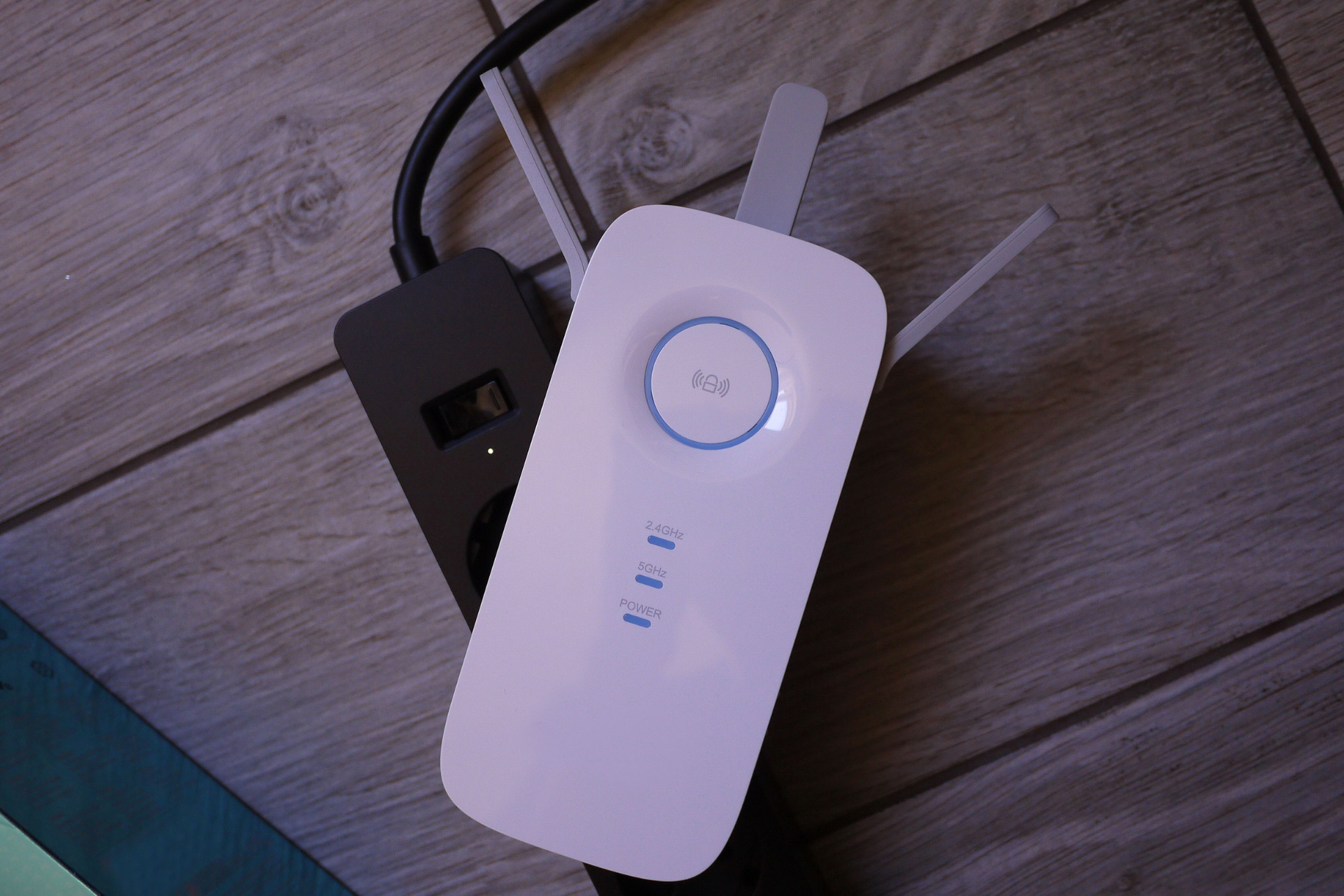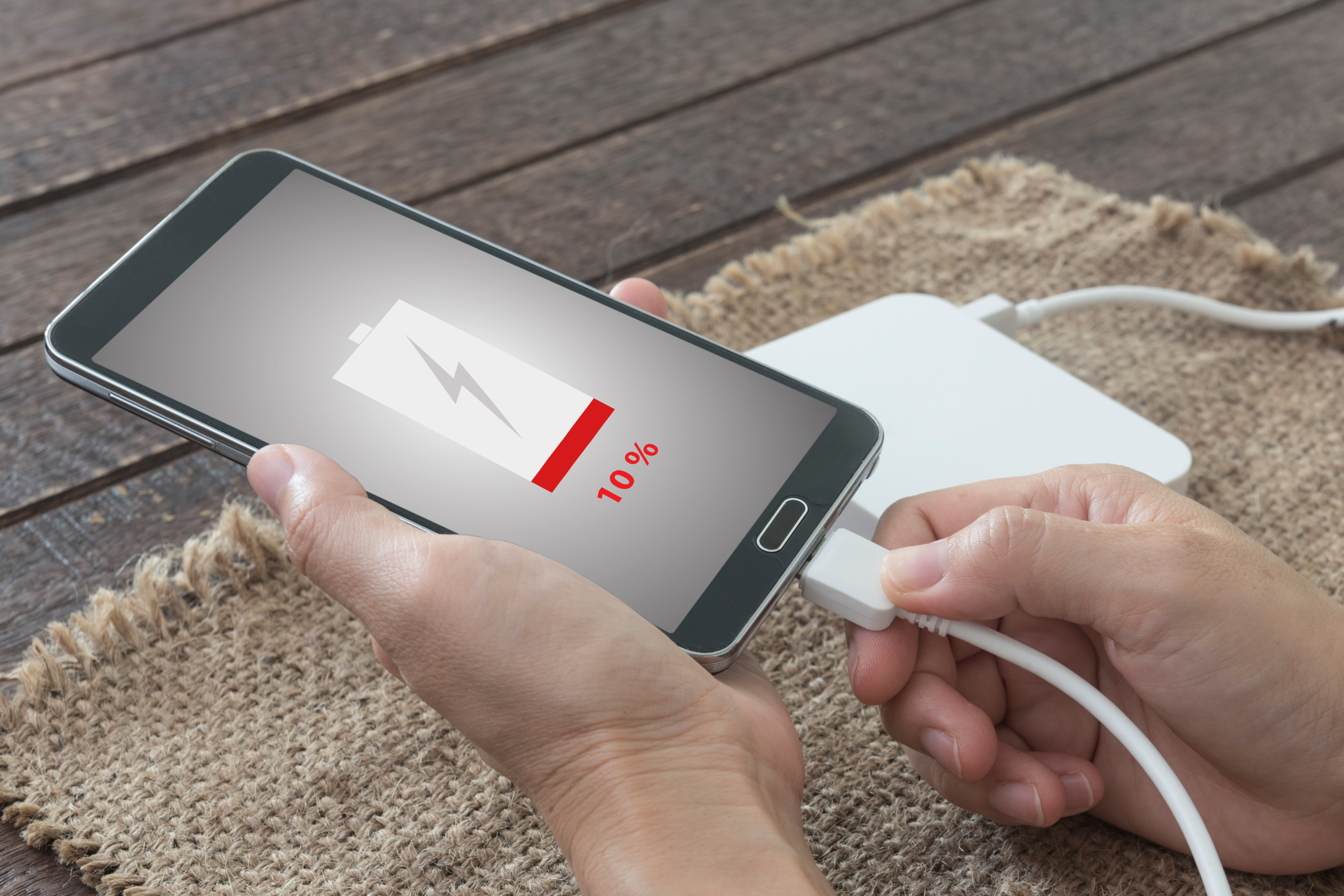The Impact of Dust on Your Computer and How to Clean It Safely

Introduction
Does your computer seem to be running slower than usual? Are you experiencing overheating issues or random shutdowns? If so, dust accumulation may be the culprit. Dust buildup inside your computer can cause a range of problems, impacting its performance and potentially leading to costly repairs. In this post, we'll explore the impact of dust on your computer and provide you with safe and effective cleaning tips to keep your device running smoothly.
The Impact of Dust on Your Computer
Dust is a common enemy of electronics, and your computer is no exception. Over time, dust particles can accumulate inside your computer, clogging up vents, fans, and other components. This buildup can restrict airflow, causing your computer to overheat. Excessive heat can lead to a variety of issues, including reduced performance, system crashes, and even hardware failure.
In addition to overheating, dust can also interfere with the functioning of various components within your computer. Dust accumulating on the motherboard, graphics card, or other internal parts can cause electrical issues, short circuits, and connectivity problems. Over time, this can result in irreversible damage to your computer and the need for costly repairs.
How to Clean Your Computer Safely
Regularly cleaning your computer can help prevent dust buildup and extend the life of your device. Here are some tips to safely clean your computer and keep it running smoothly:
1. Power Off and Unplug Your Computer
Before you begin cleaning your computer, make sure to power it off completely and unplug all cables. This will reduce the risk of electrical shock and ensure your safety while working on the device.
2. Use Compressed Air
Compressed air is a safe and effective tool for removing dust from your computer. Hold the fans in place with a toothpick or similar tool to prevent them from spinning while you blow out the dust. Be sure to use short bursts of air to avoid damaging sensitive components.
3. Clean the Exterior
Don't forget to clean the exterior of your computer as well. Use a soft, lint-free cloth to wipe down the surfaces and remove any dust or dirt. Avoid using harsh chemicals or abrasive materials, as these can damage the finish of your computer.
4. Check and Clean the Vents
The vents on your computer play a crucial role in keeping it cool. Use a can of compressed air to blow out any dust or debris that may be blocking the vents. This will help maintain proper airflow and prevent overheating.
5. Remove and Clean Fans
If possible, remove the fans from your computer to clean them more thoroughly. Use compressed air to remove any dust buildup, and wipe down the blades with a soft cloth. Make sure to reattach the fans securely once you're done cleaning.
Conclusion
Regularly cleaning your computer is essential for maintaining its performance and longevity. By taking the time to remove dust and debris from your device, you can prevent overheating, system crashes, and other issues that can impact your computer's functionality. If you're unsure about how to safely clean your computer, or if you're experiencing persistent performance issues, it's always best to seek professional help. At Nicell Wireless, we offer computer cleaning and repair services to help keep your devices in top condition. Take care of your computer, and it will take care of you!