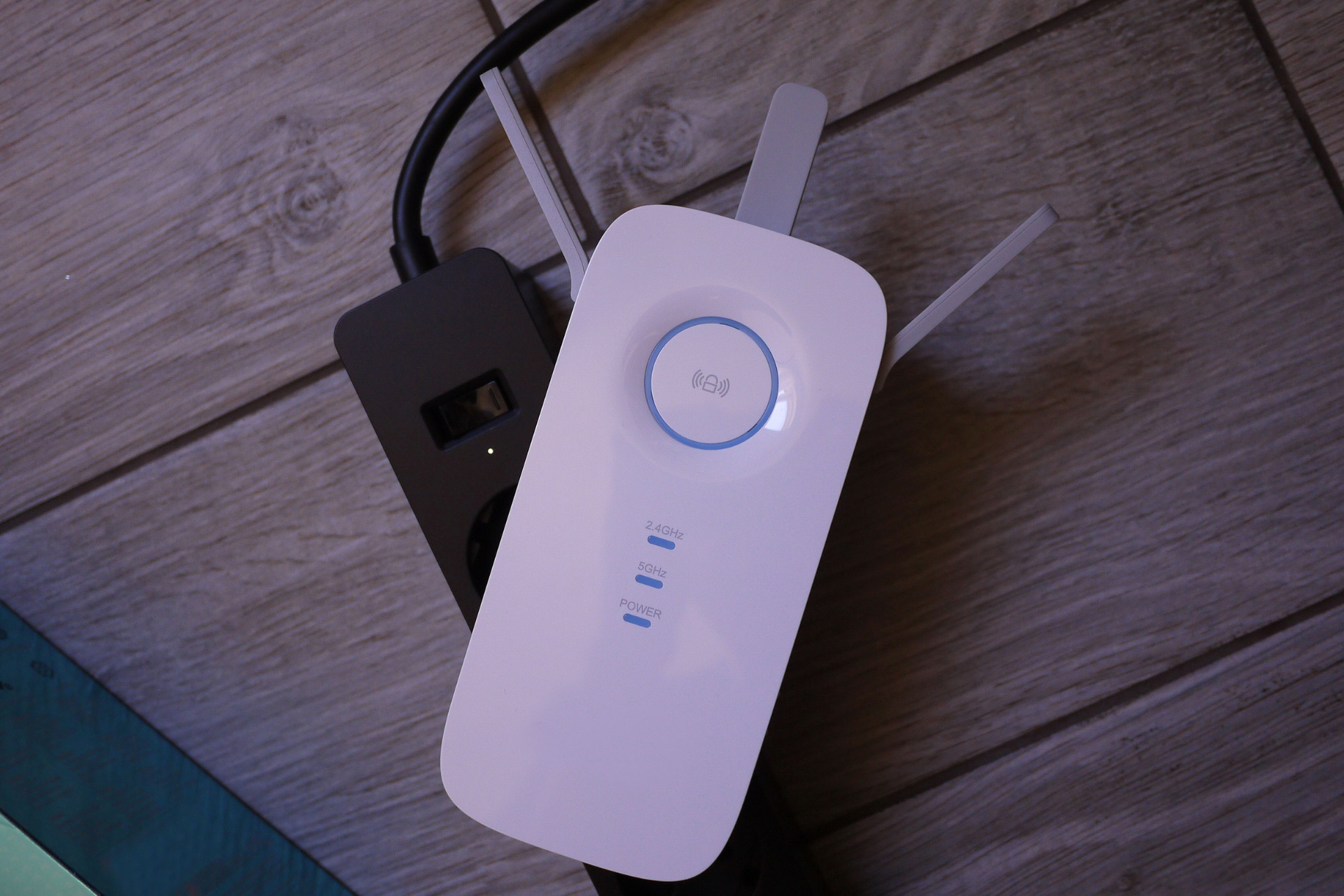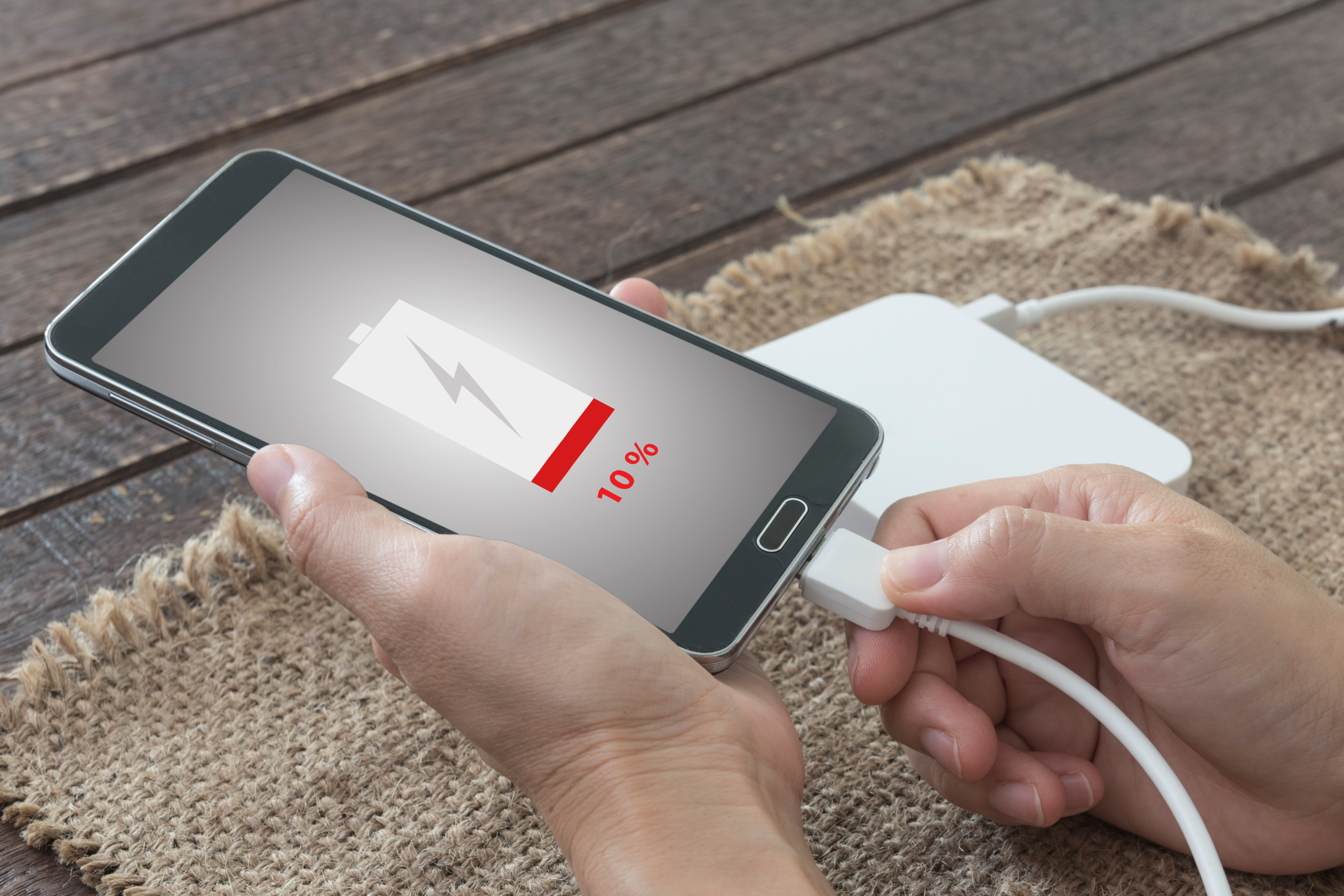How to Set Up and Optimize Your New Unlocked Phone

Congratulations on your new unlocked phone from Nicell Wireless! Whether you've just purchased a brand-new device or switched to an unlocked phone for more freedom and flexibility, setting it up and optimizing its performance is crucial to getting the best out of your device. In this guide, we'll walk you through the steps to set up your new phone and provide tips on optimizing its features for a seamless user experience.
Setting Up Your Unlocked Phone
1. Transfer Data
If you're switching from an old phone, the first step is to transfer your data. Most new phones offer a quick and easy way to transfer contacts, photos, videos, and apps. You can either use the built-in transfer tool or backup your data to the cloud and restore it on your new device.
2. Insert SIM Card
Since your unlocked phone is not tied to a specific carrier, you'll need to insert a SIM card from your chosen network provider. Make sure to follow the instructions provided by your carrier for the correct placement and setup.
3. Connect to Wi-Fi
To proceed with the setup process, connect your phone to a Wi-Fi network. This will ensure a stable internet connection for downloading updates and setting up your device.
4. Customize Settings
Now it's time to customize your phone settings. Set up your preferred language, date and time, screen lock method, and other preferences to tailor your device to your liking.
Optimizing Your Unlocked Phone
1. Update Software
One of the essential steps in optimizing your new phone is to ensure it is running the latest software version. Check for any available updates in the settings menu and install them to improve performance, security, and feature enhancements.
2. Install Essential Apps
Personalize your phone by installing essential apps such as messaging, social media, email, and productivity tools. Visit the app store to download apps that suit your lifestyle and interests.
3. Organize Home Screen
Arrange your home screen by organizing apps into folders and placing frequently used apps within easy reach. Customize widgets and shortcuts to create a personalized and efficient user interface.
4. Set Up Security
Protect your phone and data by setting up security features such as a PIN, password, fingerprint, or face unlock. Enable two-factor authentication for added security when logging into accounts.
5. Optimize Battery Life
To optimize battery life, adjust your phone's settings such as screen brightness, background app refresh, and location services. Consider using power-saving modes to prolong battery usage throughout the day.
6. Backup Data
Regularly backup your data to prevent any loss in case of accidental damage or device malfunction. Utilize cloud storage services or connect your phone to a computer for manual backups.
By following these steps to set up and optimize your new unlocked phone from Nicell Wireless, you'll be able to enjoy a seamless and efficient user experience. If you encounter any issues or need assistance with your device, don't hesitate to reach out to our team of expert technicians at Nicell Wireless for quality cell phone repairs and support. Enjoy your new unlocked phone and stay connected in style!