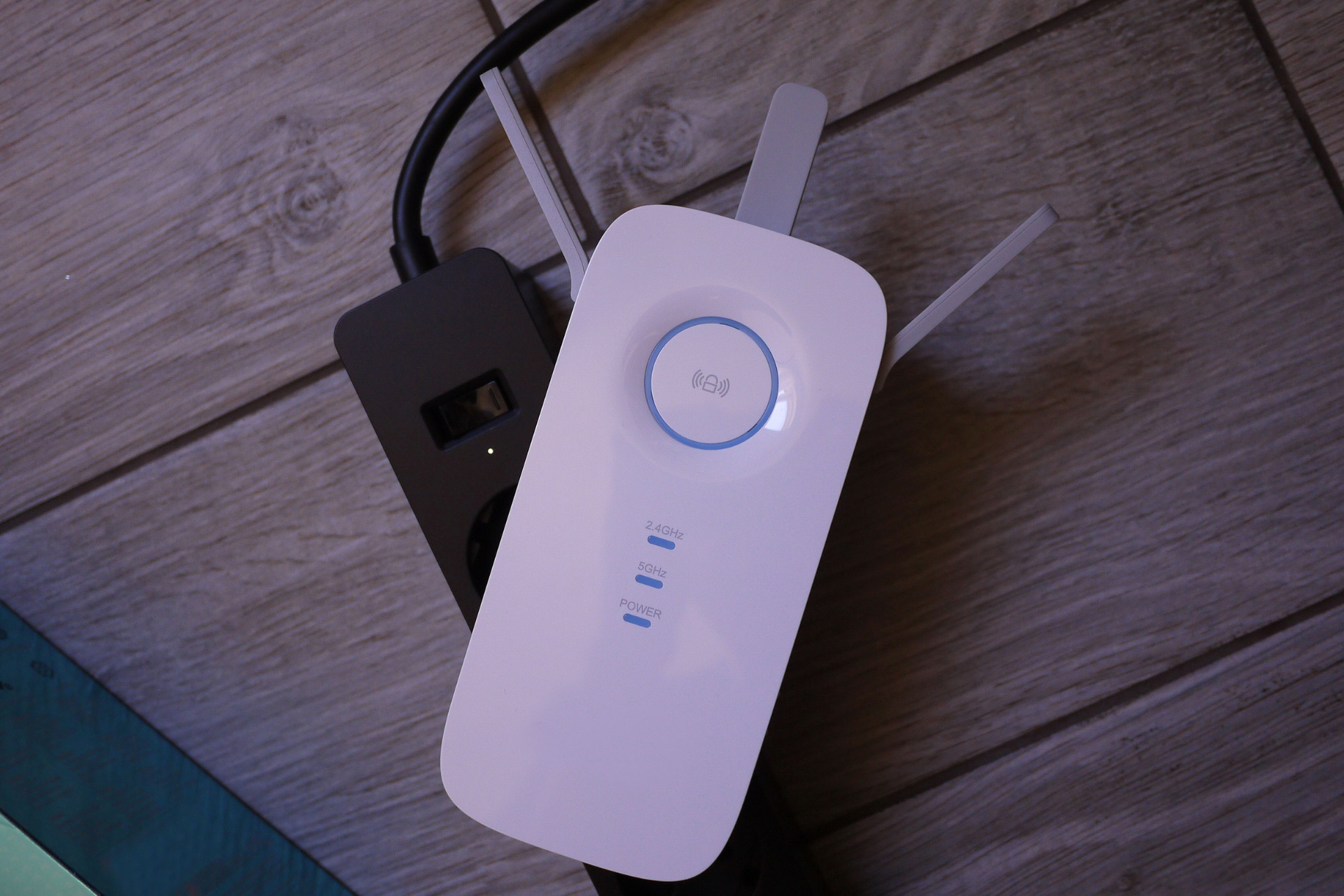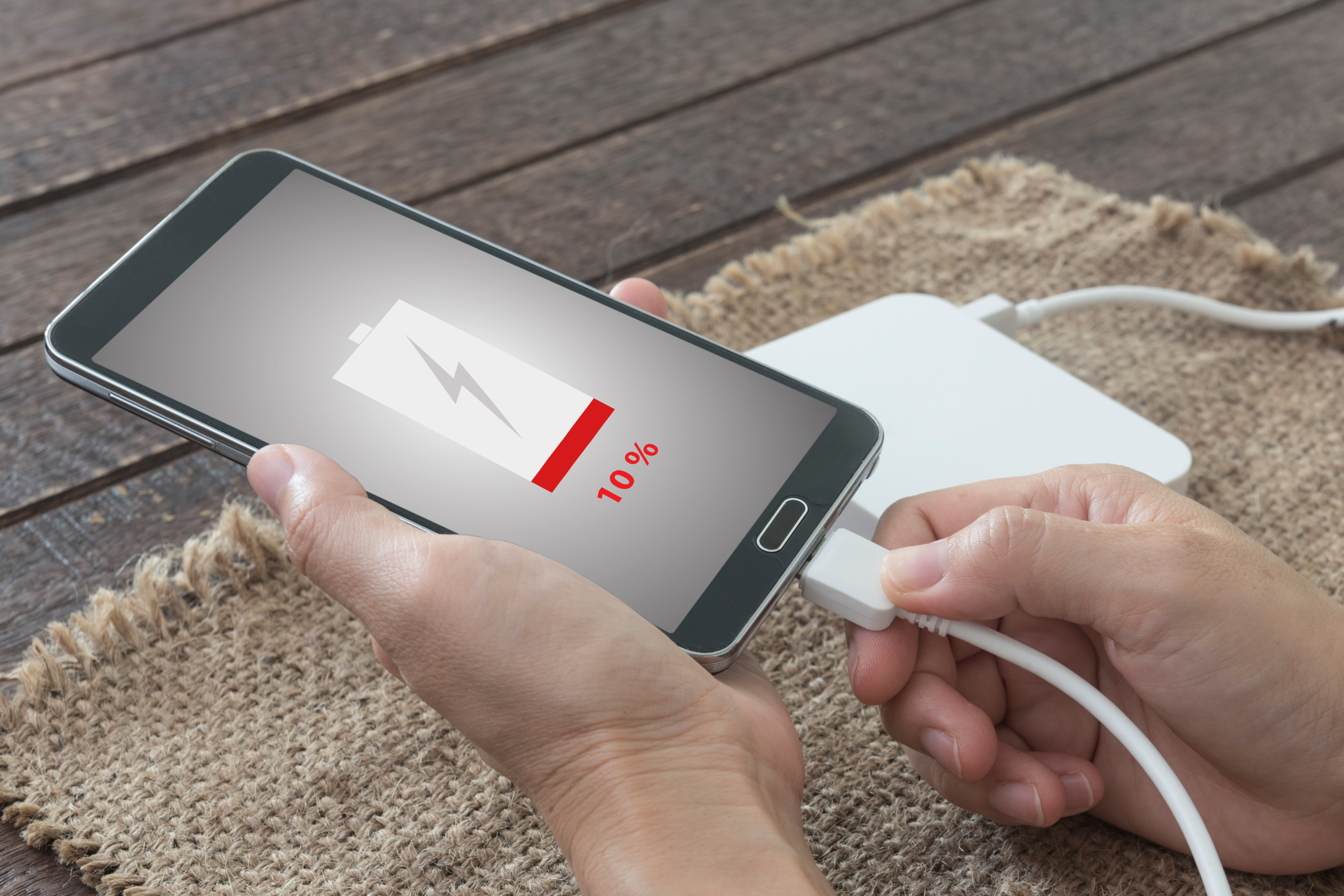How to Navigate and Use iPhones Without a Home Button: A Comprehensive Guide

Are you the proud owner of a newer iPhone model and wondering how to navigate your device without that trusty Home button? Don’t worry; you’re not alone! With the release of the iPhone X and later models, Apple waved goodbye to the Home button, leading many users to scratch their heads over the new navigation styles. But fear not—at Nicell Wireless, we’ve put together a comprehensive guide to help you master your iPhone without that physical button.
Understanding Gestures
The transition to a Home button-less iPhone has been largely driven by gestures, which makes navigation intuitive once you get the hang of it. Here are the main gestures you need to know:
1. Return to the Home Screen
Instead of pressing a Home button, swipe up from the bottom edge of the screen. If you're using an iPhone with Face ID, make sure to swipe all the way up to clear the apps from view.
2. Accessing the App Switcher
To see all your open apps, swipe up from the bottom and pause for a brief moment in the middle of the screen. You’ll see a carousel of your active apps—simply swipe left or right to navigate through them.
3. Switching Apps
Once the App Switcher is open, you can quickly jump between apps by swiping left or right. To close an app, swipe it up and off the top of the screen.
4. Control Center
To access your Control Center, swipe down from the top right corner of your screen. Here, you can quickly adjust settings, toggle Wi-Fi, or turn on the flashlight.
5. Notifications Center
Swipe down from the top left corner to see your notifications. You can also view missed alerts and manage your alerts from here.
Customizing Your Experience
You can tailor your iPhone experience to suit your preferences. Here’s how:
- AssistiveTouch
If you miss the Home button or need a little extra help, Apple offers a feature called AssistiveTouch. To enable it, go to Settings > Accessibility > Touch > AssistiveTouch, and toggle it on. This will create a virtual button on your screen that provides quick access to essential functions, including Home, Notifications, and Control Center.
- Back Tap Feature
Introduced in iOS 14, Back Tap allows you to perform actions by tapping the back of your iPhone. You can enable this by going to Settings > Accessibility > Touch > Back Tap. Choose your desired actions for double or triple taps—this can be a game changer for multitasking!
Troubleshooting Common Issues
Even with advanced technology, things can go haywire. If you find that your gestures aren’t working as expected, try restarting your iPhone. A simple reboot can often clear glitches and restore functionality.
If you’re still encountering issues or your iPhone is not responding, it might be time for a professional check-up. Nicell Wireless specializes in repairing iPhones and can assist with any hardware or software problems you’re facing.
Wrapping Up
While navigating an iPhone without a Home button might seem daunting at first, with a little practice, you’ll find it becoming second nature. Remember to explore the features your device has to offer to make the most out of your iPhone experience. If you ever need a hand or have questions, don’t hesitate to visit us at Nicell Wireless in Salt Lake City. We’re here to help you stay connected and make the most of your tech!