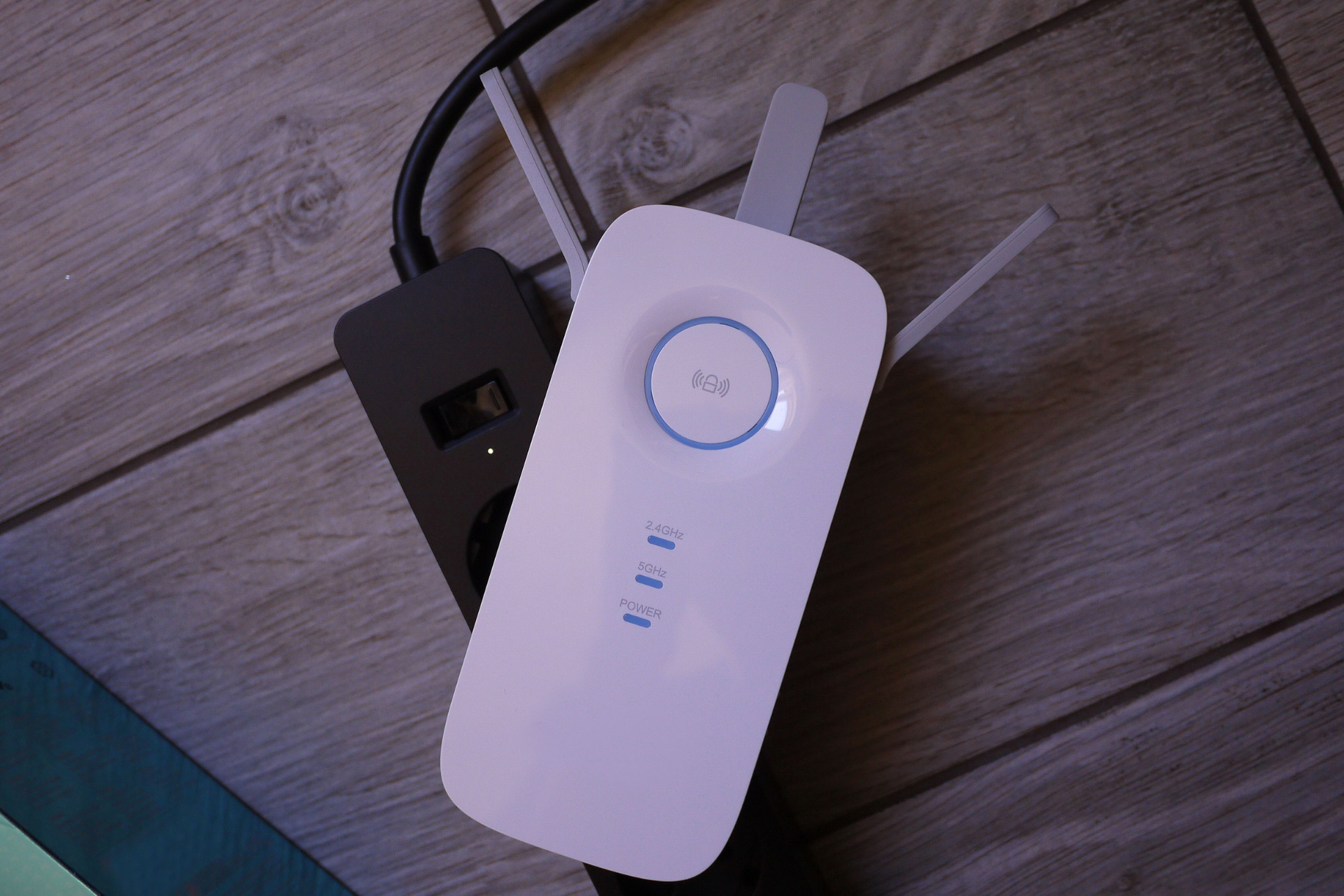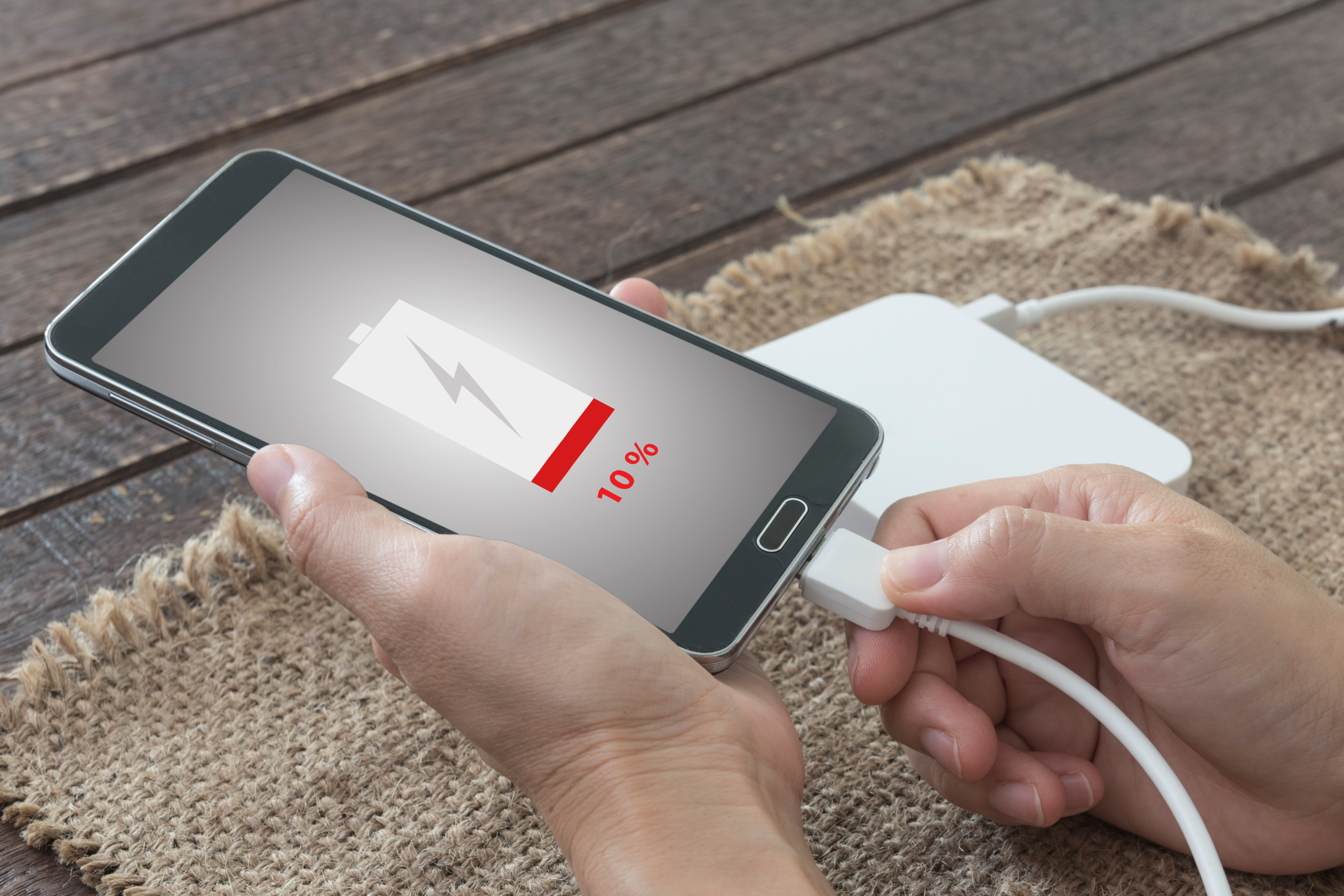How to Backup Your Phone Data: A Step-by-Step Guide

Are you one of those people who never seem to have enough storage on your phone? Or perhaps you've experienced the dread of losing all your precious photos and important documents when your phone decides to act up. Fear not! Here at Nicell Wireless, we understand the importance of keeping your phone data safe and sound. That's why we've put together this step-by-step guide on how to backup your phone data like a pro!
Step 1: Pick Your Backup Method
Before diving into the backup process, you need to decide on the method that works best for you. The two main options are cloud backups and local backups. Cloud backups store your data on remote servers, such as iCloud, Google Drive, or Dropbox. Local backups, on the other hand, save your data directly to your computer or an external hard drive.
Step 2: iCloud Backup (For iPhone Users)
If you're an iPhone user, iCloud is your best friend when it comes to backing up your data. To enable iCloud backup, go to Settings > [Your Name] > iCloud > iCloud Backup, then toggle the switch to enable it. Your data will automatically back up when your phone is connected to Wi-Fi and charging.
Step 3: Google Backup (For Android Users)
For Android users, Google offers a seamless backup solution. Go to Settings > System > Backup, then toggle the switch to enable Back up to Google Drive. Your data, including apps, contacts, photos, and more, will be securely stored on Google's servers.
Step 4: Local Backup (For All Users)
If you prefer keeping your data closer to home, consider a local backup. For iPhone users, you can back up your device via iTunes on your computer. Connect your iPhone to your computer, open iTunes, select your device, and click on Back Up Now. Android users can use third-party apps like Helium or Titanium Backup to save their data to a computer or external storage device.
Step 5: Backup Your Photos and Videos
Photos and videos often take up a significant amount of storage space on your phone. To ensure they're safe, consider using a dedicated photo storage service like Google Photos or iCloud Photos. These apps automatically back up your media files and allow you to access them from any device.
Step 6: Regularly Check Your Backup
Backing up your phone data is just the first step. It's crucial to periodically check that your backups are up to date and functioning correctly. Set reminders to ensure your data is always protected.
In conclusion, backing up your phone data is like getting insurance for your precious memories and important information. By following this step-by-step guide, you can safeguard your data against loss or damage. Remember, prevention is always better than cure!
At Nicell Wireless, we understand the value of your phone data and offer top-notch cell phone repair services in Salt Lake City. Whether you need a cracked screen fixed, a battery replaced, or data recovery assistance, our expert technicians are here to help. Visit our website or stop by our store to learn more about our services and products. Keep your data safe, and stay connected with Nicell Wireless!