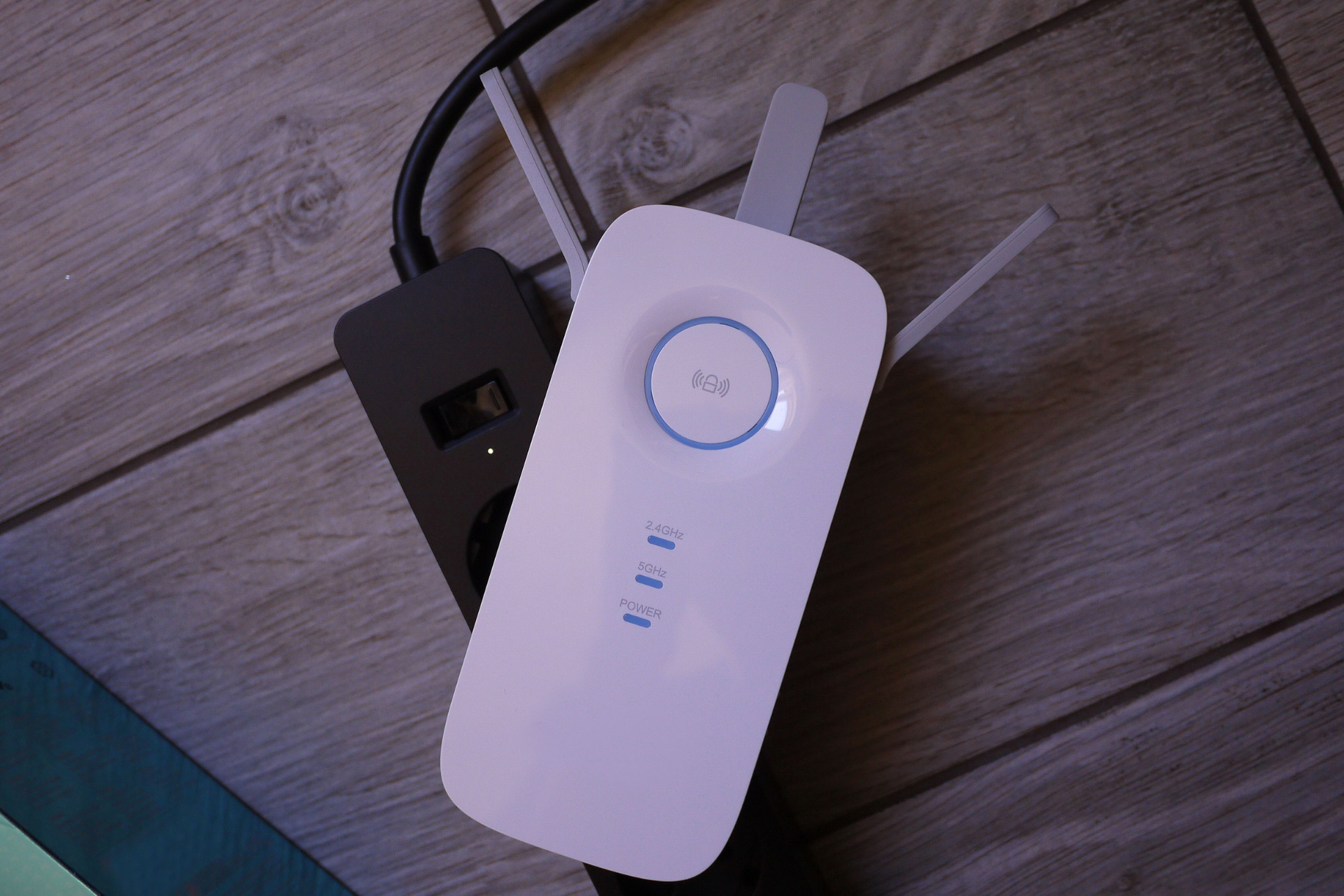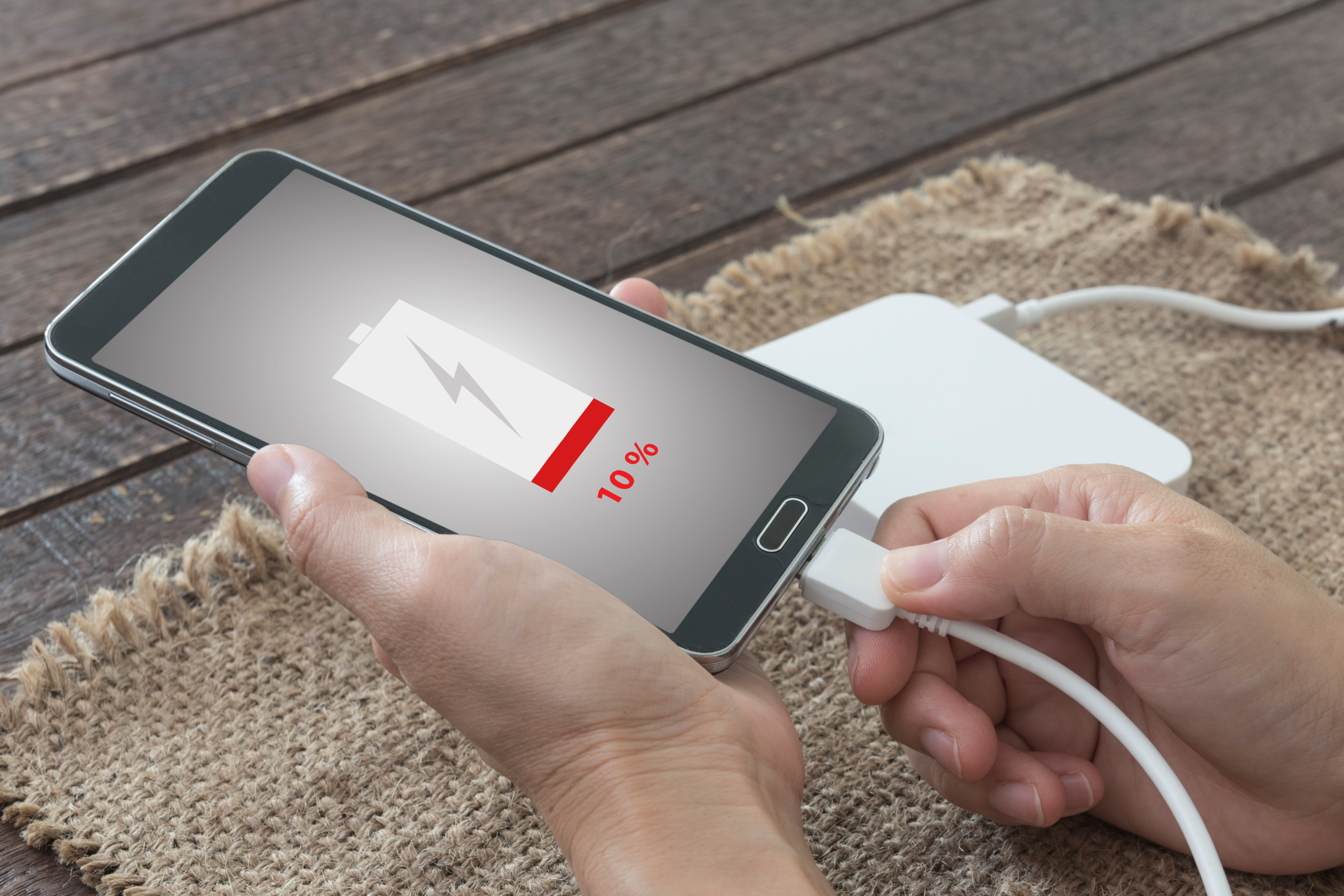How to Back Up Your Computer

Hey there! If you're like most people, your computer is home to photos, documents, and all sorts of precious information. The last thing you want is to lose it. That’s why backing up your computer is super important. At Nicell Wireless, we may specialize in fixing cell phones and laptops, but we also care about keeping your data safe. Let’s break down how to back up your computer in easy-to-follow steps.
Why Backing Up is Essential
First things first, let’s talk about why you should back up your data. Accidents happen, and computers can fail unexpectedly. A hard drive crash, a malware attack, or even a simple accidental deletion can lead to catastrophic data loss. By regularly backing up your information, you can ensure that you won’t lose everything in an instant. Remember, it’s better to be safe than sorry!
Choose Your Backup Method
There are several ways to back up your computer. Here are the most popular methods:
1. External Hard Drive
This is one of the simplest and most reliable methods. An external hard drive allows you to store all your important files offline. Just plug it into your computer, drag and drop your important files, or use its backup software for a more automated approach.
2. Cloud Storage
Services like Google Drive, Dropbox, or iCloud (for Mac users) enable you to access your files from anywhere, as long as you have an internet connection. Plus, many of these services offer free plans with ample storage space for your essential files.
3. Backup Software
There are numerous software options that can automate the backup process. Programs like Acronis or Macrium Reflect can create a complete image of your hard drive, allowing you to restore everything quickly in case of a failure.
Setting Up Your Backup
Now that you've chosen your backup method, let’s set it up:
1. External Hard Drive
- Connect the external drive to your computer.
- For Windows
Go to Control Panel > System and Security > Backup and Restore (Windows 7) > Set up backup. Follow the prompts to select your external drive and choose what you want to back up.
- For Mac
Open System Preferences > Time Machine > Select Backup Disk. Choose your external drive and enable Time Machine.
2. Cloud Storage
- Sign up for a service if you haven’t already.
- Download and install any necessary apps.
- Simply drag and drop files or use the app features to upload documents, photos, and more.
3. Backup Software
- Install the software of your choice.
- Follow the instructions to set up automatic or manual backups according to your preferences. Schedule regular backups to ensure your data stays current.
Don’t Forget Your Backup Plan!
Establish a regular schedule for backing up your files. Ideally, back up important data at least once a month, but if you work with frequently updated files, consider weekly or even daily backups.
Wrap Up
Backing up your computer doesn’t have to be intimidating. With the right method and a little consistency, you can protect your valuable data from unexpected events. At Nicell Wireless, we’re not just here for cell phone repairs; we also want to help you stay tech-savvy and secure. If you have any questions about setting up backups or need assistance with your hardware, don’t hesitate to reach out! Stay safe, and happy backing up!